Campbell Scientific DSP4 Instruction Manual
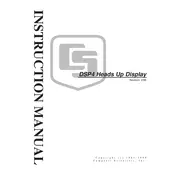
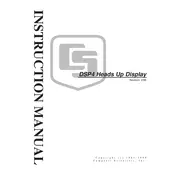
To connect the DSP4 Display to a data logger, use the provided serial cable to connect the display's serial port to the logger's serial port. Ensure the baud rate and communication settings match on both devices.
First, check the power supply to ensure the display is receiving power. Verify that the power cable is securely connected and that the power source is functional. If the issue persists, consult the user manual for further troubleshooting steps.
To reset the DSP4 Display to factory settings, navigate to the settings menu on the display, select ‘Reset to Factory Settings,’ and confirm the action. This will restore all settings to their original state.
The DSP4 Display is designed for indoor use. If outdoor use is necessary, ensure it is housed in a weatherproof enclosure to protect it from environmental elements.
To update the firmware, download the latest version from Campbell Scientific’s website. Connect the display to a computer via USB, and use the provided software tool to upload and install the new firmware.
Common error codes include E01 (communication error), E02 (sensor fault), and E03 (memory full). Refer to the user manual for a complete list of error codes and their resolutions.
Calibration can be performed by accessing the calibration menu. Follow the on-screen instructions to adjust the settings according to the reference standards. It is recommended to perform calibration periodically or after significant temperature changes.
Regular maintenance includes cleaning the display screen, checking and tightening connections, and verifying software updates. Inspect the device monthly for physical damage and perform a system check quarterly.
Access the configuration menu via the settings panel. Select the data output option and customize the parameters as needed for your specific application. Save the settings to apply changes.
Yes, the DSP4 Display can be configured to receive input from multiple sensors. Use a multiplexer or a compatible data acquisition system to manage and display data from several sources concurrently.