Campbell Scientific DC112 Instruction Manual
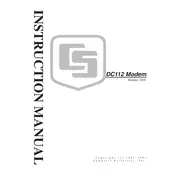
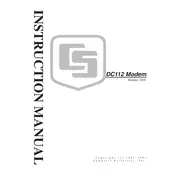
To configure the DC112 modem for the first time, connect it to your computer using the provided USB cable, install the necessary drivers, and use the Campbell Scientific Device Configuration Utility to set your communication parameters such as baud rate, data format, and network settings.
If the DC112 modem is not connecting to the network, check the antenna connection, ensure that the SIM card is properly inserted, verify network coverage in your area, and confirm that the APN settings are correctly configured.
To update the firmware on your DC112 modem, download the latest firmware version from Campbell Scientific's website, connect the modem to your computer, and use the Device Configuration Utility to perform the firmware update following the on-screen instructions.
Regular maintenance for the DC112 modem includes checking and cleaning the antenna connections, ensuring firmware is up-to-date, inspecting cables for wear and tear, and testing the modem's connectivity periodically.
To perform a factory reset on the DC112 modem, press and hold the reset button located on the modem for 10 seconds until the LEDs flash, indicating the reset is complete. Reconfigure the modem after the reset.
Yes, the DC112 modem can be powered using solar panels. Ensure that the solar power setup provides the correct voltage and current as specified in the modem's technical specifications to avoid damage.
Troubleshooting frequent disconnections involves checking the power supply for stability, ensuring that the modem firmware is up-to-date, verifying network signal strength, and examining the antenna for damage or misalignment.
To set up a VPN connection with the DC112 modem, access the modem's configuration interface, navigate to the VPN settings section, and enter the required VPN credentials and server information as provided by your network administrator.
Yes, it is possible to remotely monitor the status of the DC112 modem using Campbell Scientific's LoggerNet software, which provides real-time data access and remote management capabilities through an internet connection.
Indicators of a failing DC112 modem include inconsistent network connectivity, unusual LED behavior, inability to establish a connection, frequent resets, and physical damage to the modem or its components.