Campbell Scientific CSI TORO Instruction Manual
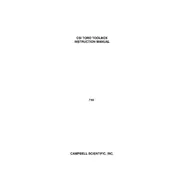
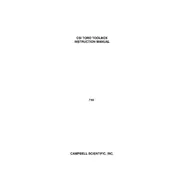
To install the CSI TORO Toolbox, download the installation package from the Campbell Scientific website. Run the installer and follow the on-screen instructions. Ensure you have administrative privileges on your computer.
The CSI TORO Toolbox requires Windows 10 or later, at least 4GB of RAM, and 500MB of free disk space. An internet connection is recommended for updates and support.
Ensure the datalogger is powered on and properly connected via USB or network. Check the communication settings in the Toolbox and verify the correct COM port or IP address. Restart the Toolbox and try reconnecting.
Enable automatic updates in the Toolbox settings to ensure you receive the latest features and security patches. You can also manually check for updates via the Help menu.
Yes, you can customize data collection parameters by accessing the configuration settings within the Toolbox. Adjust sampling intervals, data channels, and logging duration according to your requirements.
To export data, open the dataset in the Toolbox, select the data you wish to export, and choose 'Export to CSV' from the File menu. Follow the prompts to save the file to your desired location.
First, restart the application. If the issue persists, check for any software updates. Review system logs for any error messages, and contact Campbell Scientific support if needed.
Navigate to the 'Settings' menu and select 'Export Configuration'. Save the configuration file to a secure location. This file can be imported later to restore settings.
Yes, the CSI TORO Toolbox supports integration with many third-party sensors. Refer to the user manual for detailed instructions on configuring non-Campbell Scientific sensors.
To enhance performance, close unnecessary applications while using the Toolbox, increase system RAM if possible, and ensure your system meets the minimum requirements.