Campbell Scientific CR9000X Instruction Manual
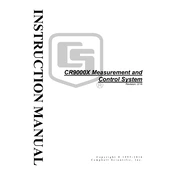
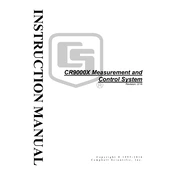
To set up the CR9000X for data logging, connect the device to your computer using the supplied cables. Open the LoggerNet software, configure the communication settings, and create a new data table to define the parameters you wish to log. Ensure that all sensors are properly connected and configured in the software before starting the data logger.
First, check all physical connections between the CR9000X and the PC. Ensure that the correct COM port is selected in the LoggerNet software. Verify that the device drivers are correctly installed and up to date. If issues persist, try restarting both the CR9000X and the PC, and check for any error messages in the LoggerNet software.
To perform a factory reset on the CR9000X, you need to disconnect the power supply and remove all modules from the mainframe. Wait for about 30 seconds before reassembling the modules and reconnecting the power. This should reset the system to its default factory settings. Always back up your data before performing a reset.
Regular maintenance for the CR9000X includes checking all cable connections for wear or damage, ensuring that the internal battery is functioning properly, and cleaning the unit to prevent dust accumulation. It is also important to periodically update the firmware and software to the latest versions.
To extend the battery life of your CR9000X, ensure that the logger is operating at optimal temperatures and avoid excessive power consumption by disabling any unused modules. Regularly check the battery health and replace it when necessary. Using a solar panel or an alternative power source can also help maintain battery life.
If the CR9000X is not recording data, verify that the data logger program is correctly set up and running. Check that all sensors are properly connected and configured. Ensure that the memory is not full and that the data table configurations allow for data logging. Restart the device if necessary to resolve any temporary errors.
To resolve a "memory full" error, download and back up existing data to a computer, then clear the logger's memory. Adjust the data logging intervals or reduce the number of parameters being logged to manage memory usage better. Consider adding additional memory if frequent logging is required.
To update the firmware, connect the CR9000X to your PC and launch the Device Configuration Utility provided by Campbell Scientific. Select the CR9000X from the list of available devices and follow the prompts to download and install the latest firmware version. Ensure that the device remains powered during the update process.
The CR9000X is designed to operate in a wide range of environmental conditions. However, for extreme temperatures or weather conditions, it is recommended to use additional enclosures or protective measures to ensure the device's longevity and performance. Always refer to the manufacturer's specifications for operating limits.
To configure wireless communication, you must have a compatible wireless module installed in the CR9000X. Use the LoggerNet software to set up the communication settings, specifying the network SSID and security protocols. Test the connection to ensure data can be transmitted wirelessly without interruption.