Campbell Scientific CR7 Instruction Manual
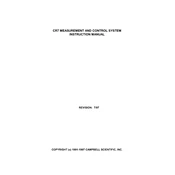
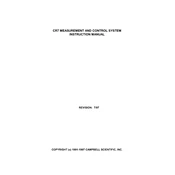
To configure the CR7 datalogger, connect it to your PC using the appropriate interface cable. Use the LoggerNet software to access the CR7 and create a new program by specifying your sensors and measurement parameters. Upload the program to the datalogger once completed.
First, check all physical connections, including cables and power supply. Ensure that the CR7 is powered on and recognized by your PC. Verify that the correct COM port is selected in your software. If issues persist, restart the datalogger and your PC.
Download the latest firmware from the Campbell Scientific website. Connect the CR7 to your computer and open Device Configuration Utility. Select the CR7 from the list of devices and follow the on-screen instructions to update the firmware.
Calibration procedures vary by sensor type. Generally, you should follow the manufacturer's instructions for each sensor. Use the LoggerNet software to adjust calibration coefficients in the CR7's program as needed.
Regularly check storage capacity and data quality. Use proper grounding and shielding of cables to minimize noise. Back up data frequently and use error-checking protocols like checksums in your data programs.
Regularly inspect and clean connections and sensors. Ensure that firmware is up to date and replace batteries as needed. Periodically review and update measurement programs to match current research needs.
Set up a remote connection using LoggerNet with a compatible communication device, such as a modem or a cellular module. Configure the network settings and use the software to schedule regular data retrievals.
Inaccurate readings can be caused by sensor malfunction, improper calibration, electrical interference, or environmental factors affecting sensor performance. Regular maintenance and calibration can mitigate these issues.
The CR7 can be expanded using SDM (Synchronous Device for Measurement) modules to add more channels. Connect the SDM modules to the datalogger and update your measurement program to include the additional sensors.
Check the power supply and ensure that the battery is charged. Verify that all connections are secure. If the issue persists, consult the user manual for error codes and perform a hard reset if necessary.