Campbell Scientific CR21-Goes DCP Instruction Manual
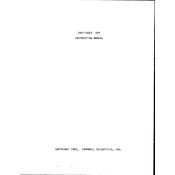
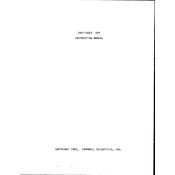
To set up the CR21-Goes DCP Datalogger for data collection, start by connecting the datalogger to your computer using the appropriate interface cable. Use the LoggerNet software to configure the datalogger settings, such as scan interval, measurement channels, and storage options. Ensure the datalogger is powered and connected to the sensors you intend to monitor.
If the datalogger is not communicating with your computer, check the cable connections and ensure they are secure. Verify that the appropriate communication port is selected in the LoggerNet software. Restarting both the computer and the datalogger can also resolve communication issues.
To update the firmware, download the latest firmware file from the Campbell Scientific website. Connect your datalogger to the computer, open the Device Configuration Utility, and follow the instructions to upload the new firmware to the datalogger. Ensure that the power supply is stable during the update process.
Regular maintenance includes checking and cleaning sensor connections, verifying the integrity of the power supply, and inspecting cables for wear or damage. It is also recommended to periodically download and review collected data to ensure the datalogger is functioning correctly.
Yes, the CR21-Goes DCP Datalogger is designed to operate in extreme environmental conditions, including high humidity, temperature fluctuations, and exposure to dust and rain. However, proper housing and protective measures should be taken to ensure long-term reliability.
To troubleshoot data discrepancies, compare the collected data with expected values or manual measurements. Check for sensor calibration errors, incorrect configuration settings, or environmental factors that could affect sensor readings. Ensure all sensors are functioning properly and recalibrate if necessary.
The CR21-Goes DCP Datalogger can be powered using a 12V DC power supply, solar panels, or external batteries. Ensure the selected power source is capable of providing sufficient and stable power for continuous operation, especially in remote locations.
To prevent data loss during power outages, use a backup battery system or an uninterruptible power supply (UPS) to provide continuous power. Additionally, configure the datalogger to store data in non-volatile memory, so it remains intact during power interruptions.
The maximum data storage capacity varies based on the memory configuration. The CR21-Goes DCP Datalogger typically includes internal memory, and additional storage can be added using compatible external storage devices. Refer to the specifications for detailed capacity limits.
Remote data access can be established by configuring the datalogger with a GOES satellite transmitter or a cellular modem. Ensure that the communication settings are correctly configured in LoggerNet to facilitate remote data retrieval and monitoring.