Campbell Scientific BMP5 Product Manual
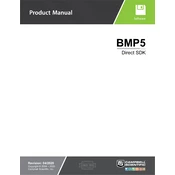
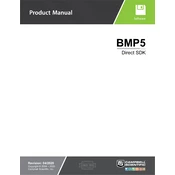
To install the BMP5 software, download the installation file from the Campbell Scientific website, run the installer, and follow the on-screen instructions. Ensure that your system meets the minimum requirements before installation.
First, check the physical connections and ensure the data logger is powered on. Verify that the correct communication port and settings are selected in the BMP5 software. If the issue persists, check for driver updates or consult the troubleshooting section of the user manual.
Yes, BMP5 allows you to export data in CSV format, which can be easily opened and manipulated in Excel. Use the export data feature in the software to save your data in the desired format.
Visit the Campbell Scientific website to download the latest version of the BMP5 software. Follow the instructions provided to update your current installation. Regular updates ensure compatibility and access to new features.
Common error messages include connection errors, configuration mismatches, and file access issues. Check the software's help section or user manual for specific solutions, such as verifying settings or checking file permissions.
In BMP5, navigate to the configuration settings for your data logger. There, you can set the desired data collection intervals by specifying the time between recordings. Ensure the intervals align with your project requirements.
BMP5 is designed to be compatible with several Campbell Scientific software tools. Refer to the software documentation for guidance on integration and data sharing between different applications.
To backup configuration files in BMP5, navigate to the configuration directory specified in the software settings and copy the files to a secure location. Regular backups are recommended to prevent data loss.
If BMP5 crashes, restart the application and check for any available updates. Review system logs for error messages, and try to reproduce the issue. Contact technical support if the problem persists.
Yes, BMP5 supports remote data logger management. Ensure that your data logger is network-enabled and configure remote access settings within the software to manage devices from a distance.