Campbell Scientific Baler Instruction Manual
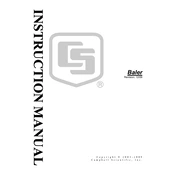
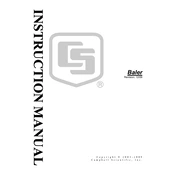
To install the Campbell Scientific Baler Software, download the installation file from the official website, run the executable, and follow the on-screen instructions to complete the installation process.
Baler Software requires a Windows operating system (Windows 7 or later), at least 4GB of RAM, and 500MB of available disk space. An internet connection is recommended for updates.
Ensure that the data logger is correctly connected to the network and that the IP address is correctly configured. Check any firewall settings that might block the connection.
Yes, Baler Software can be configured to display real-time data from connected data loggers. Ensure that the data loggers are properly configured for real-time data transmission.
Use the built-in backup feature to save data to a secure location. Navigate to the 'Backup' section in the software, select the data you wish to back up, and choose a destination folder.
Baler Software supports exporting data in several formats, including CSV, XML, and JSON, allowing for easy integration with other data analysis tools.
Check for updates within the software interface under 'Help' > 'Check for Updates'. Follow the prompts to download and install the latest version.
Use the 'Forgot Password' feature on the login screen to reset your password. If this option is unavailable, contact support for assistance.
Access the 'Reports' section and use the customization options to select the data fields, time periods, and formats that suit your needs. Save your preferences for future reports.
Yes, Baler Software offers API support for integration with other applications. Refer to the API documentation for detailed instructions on setting up integrations.