Bose SoundTouch 220 Quick Start Guide
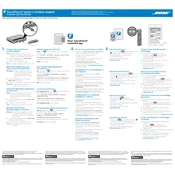
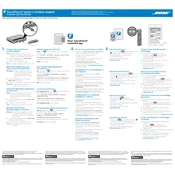
To connect your Bose SoundTouch 220 to Wi-Fi, press the SoundTouch button on the remote. Then, use the app to access the 'Settings' menu and select 'Add or Reconnect Speaker'. Follow the on-screen instructions to connect.
Ensure the power cord is securely connected to both the system and a working electrical outlet. If it still won't power on, try using a different outlet or checking the fuse in the power cord.
Use the SoundTouch app on your smartphone or tablet. Navigate to 'Settings', select 'Speaker Settings', and choose your system. If an update is available, you'll see an option to apply it.
Check that the system is not on mute and the volume is turned up. Ensure all cables are properly connected. If using Bluetooth, confirm the device is paired and within range.
To reset the system, turn it off, then press and hold the '1' and 'Volume -' buttons on the control console simultaneously for 10 seconds. The system will restart, completing the reset.
Yes, you can program a universal remote to control your SoundTouch 220. Refer to your universal remote's instruction manual for details on programming it with Bose devices.
Place the speakers at ear level, equidistant from your main listening area, and at least 6 feet apart for optimal sound quality. Avoid placing them in enclosed spaces or near obstructions.
Use an HDMI cable to connect the HDMI OUT port on the SoundTouch 220 to an HDMI IN port on your TV. If your TV doesn't support HDMI ARC, use an optical audio cable instead.
To perform a factory reset, turn off the console, then press and hold the 'Setup' button until 'System Reset' appears on the display. Release the button and the system will reset to factory settings.
Check the batteries in the remote and replace them if necessary. Ensure there are no obstructions between the remote and the system. If the issue persists, try reprogramming or syncing the remote.