Bose CineMate 120 Quick Start Guide
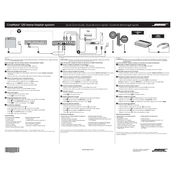
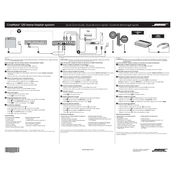
To connect your Bose CineMate 120 to a TV, use an HDMI cable. Connect one end to the HDMI OUT on the CineMate 120 control console and the other end to an HDMI input on your TV. Ensure your TV is set to the correct input source.
Ensure all cables are securely connected. Check that the system is powered on and the volume is turned up. Verify the correct input source is selected and ensure no mute is activated on either the TV or the CineMate 120.
Refer to your universal remote's manual for programming instructions. Use the Bose CineMate 120 code provided in the manual, or perform a code search if the code is not listed.
First, replace the batteries in the remote. If it still does not work, try resetting the remote by removing the batteries, pressing any button for 5 seconds, and then reinserting the batteries.
Connect the CineMate 120 to the internet via Ethernet cable. Press the 'Setup' button on the remote, navigate to the 'Updates' section, and follow the on-screen instructions to check for and install any available updates.
Yes, you can connect your phone via Bluetooth. Press the Bluetooth button on the remote, find 'Bose CineMate 120' in your phone's Bluetooth settings, and pair the devices.
Use a soft, dry cloth to clean the surfaces of the CineMate 120. Avoid using any sprays or liquids. Regularly check and clean the vents to prevent dust accumulation.
Audio delays can be adjusted through the sound settings. Access the audio delay settings through the system's setup menu and adjust the synchronization to match the TV's video output.
The Bose CineMate 120 system is designed as a standalone setup and cannot be expanded with additional speakers.
To perform a factory reset, press and hold the 'Source' and 'Setup' buttons on the remote simultaneously for about 10 seconds until the LED on the console blinks. This will reset the system to its original settings.