Blaupunkt 5CL220FF0 User Manual
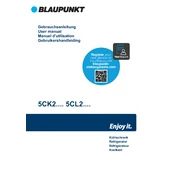
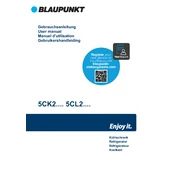
To connect your Blaupunkt 5CL220FF0 to Wi-Fi, go to the settings menu, select 'Network', then 'Wi-Fi'. Choose your network from the list and enter the password when prompted.
First, ensure the TV is plugged in. Check the power outlet and try a different one if necessary. If the issue persists, perform a hard reset by unplugging the TV for 10 minutes before trying again.
To update the software, navigate to 'Settings', select 'About', then 'Software Update'. Follow the on-screen instructions to download and install the latest updates.
Ensure that the volume is not muted and that the volume level is set correctly. Check the audio output settings and make sure external speakers or sound systems are properly connected if in use.
To reset to factory settings, go to 'Settings', select 'System', then 'Reset & Admin'. Choose 'Reset TV to Factory Defaults' and confirm your selection.
Check the video output settings and ensure they match the source content. Adjust the picture settings such as brightness, contrast, and sharpness. Make sure all cables are securely connected.
To enable parental controls, go to 'Settings', select 'Security & Restrictions', then 'Parental Controls'. Set your preferences and create a PIN to prevent unauthorized changes.
Yes, you can use a universal remote. Refer to the remote's manual to find the correct code for Blaupunkt TVs and program it accordingly.
Use the HDMI, USB, or AV ports on the TV to connect external devices. Select the corresponding input source on the TV using the remote control.
Regularly dust the TV and clean the screen with a microfiber cloth. Avoid using harsh chemicals. Check for software updates periodically and ensure proper ventilation around the TV.