Behringer XENYX QX1832USB User's Manual
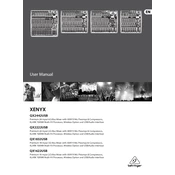
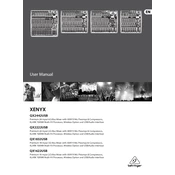
To set up the Behringer XENYX QX1832USB for recording, connect the USB cable from the mixer to your computer. Install any necessary drivers from Behringer's website. In your DAW, select the mixer as the input and output device. Ensure the channels you wish to record are correctly routed and have sufficient gain.
Connect microphones to the XENYX QX1832USB using XLR cables into the mono channels. Engage phantom power if using condenser microphones. Adjust the gain knob to an appropriate level, ensuring the signal does not clip.
To apply effects to a single channel, use the FX send knob on the desired channel to send the signal to the internal FX processor. Select the desired effect using the FX processor controls and adjust the FX return level to mix the effect into the main output.
If audio distortion occurs, check the gain levels on each channel, ensuring they are not set too high. Monitor the level meters to avoid clipping. Also, verify that the output levels are properly set and that the connected equipment (speakers, amplifiers) is not overdriving.
The Behringer XENYX QX1832USB does not have a factory reset function. Instead, manually reset all settings by turning all knobs and settings to their default or neutral positions, ensuring all effects and EQs are set to zero or bypassed.
Yes, the XENYX QX1832USB is suitable for live sound applications. Connect microphones and instruments to the appropriate inputs, use the main output to connect to your PA system, and adjust levels, EQ, and effects as needed for the live mix.
Ensure all cables are properly connected. Check that the main mix fader and channel faders are up. Verify that the mute buttons are not engaged and that the master volume is at an audible level. Also, ensure that the mixer is powered on.
Connect external effects processors using the FX send and return jacks. Use the FX send to route the signal to the processor, then connect the output of the processor back to the FX return. Adjust the send and return levels to incorporate the effects into your mix.
To clean the mixer, use a soft, dry cloth to wipe down the surfaces. Avoid using liquids or chemical cleaners. Regularly check and clean the jacks and connectors with a contact cleaner to ensure optimal performance. Store the mixer in a dust-free environment when not in use.
To reduce feedback, position microphones away from speakers and use directional microphones. Adjust the EQ to cut frequencies that are prone to feedback. Use the mixer’s onboard feedback detection if available, and keep monitor levels at a moderate volume.