Behringer X32 Core User's Manual
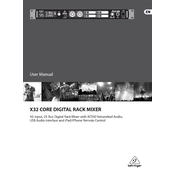
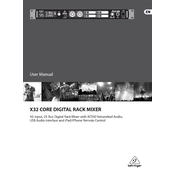
To update the firmware, download the latest version from Behringer's official website. Copy the firmware file to a USB drive, insert it into the X32 Core, and navigate to Setup > Global > Update on the console. Follow the on-screen instructions to complete the update.
To perform a factory reset, press the 'Setup' button, then navigate to the 'Global' tab. Select 'Initialize', choose your preferred reset option, and confirm. This will reset the console settings to factory defaults.
Connect the X32 Core to your computer via USB. Install the necessary drivers from the Behringer website. In your DAW, select the X32 as the audio input/output device. Configure the routing on the X32 to send the desired channels to the USB outputs for recording.
Press the 'DCA Groups' button on the X32 Core. Select the DCA group you want to assign a channel to, then press the 'Select' button on the channel you wish to assign. The channel is now part of the selected DCA group.
To save a scene, press the 'Scenes' button, navigate to the 'Save' tab, choose a slot, and press 'Store'. To recall a scene, press 'Scenes', navigate to the 'Recall' tab, choose the desired scene, and press 'Go'.
Check if the channels are muted and ensure the master fader is up. Verify the routing settings and that all cables are connected properly. Make sure the correct output is selected and check for any active solo buttons that might affect the signal path.
Ensure the X32 Core is connected to a Wi-Fi router. On the iPad, connect to the same Wi-Fi network and launch the X32-Mix app. Enter the IP address of the X32 Core to establish a connection for remote control.
Use the 'Sends on Fader' function to assign channels to the desired bus for monitoring. Adjust the faders to create a mix for each bus. Ensure the bus outputs are routed correctly to the monitor outputs or in-ear systems.
Connect the external effects processor via the aux sends and returns. Route the desired channels to an aux send, and connect the aux output to the processor input. Return the processed signal back into the console via aux return or input channels.
Yes, you can control the X32 Core using a MIDI controller. Connect the controller via MIDI ports and configure the MIDI settings in the X32 setup menu. Assign MIDI controls to various parameters as needed.