Behringer UMX250 User's Manual
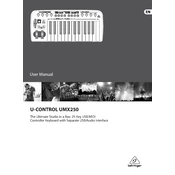
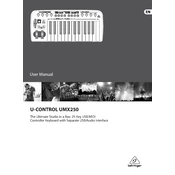
To connect the Behringer UMX250 to your computer, use the included USB cable. Plug the USB end into your computer's USB port and the other end into the UMX250's USB socket. The device should be recognized automatically by most operating systems.
Ensure that the USB cable is properly connected. Try using a different USB port or cable. Check your computer's device manager for any driver issues. Restart your computer and the UMX250. If the problem persists, visit Behringer's website for driver updates.
After connecting the UMX250 to your computer, open your DAW software. Go to the MIDI settings and set the UMX250 as your MIDI input device. Refer to your DAW's manual for specific instructions on MIDI setup.
Behringer typically provides firmware updates on their official website. Download the latest firmware, connect your UMX250 to the computer, and follow the instructions provided with the update package to install it.
Press the "CHANNEL" button on the UMX250, then use the number keys to select the desired MIDI channel. Press "ENTER" to confirm your selection.
First, ensure that the keyboard is properly connected. Check the MIDI settings in your DAW to ensure they are correctly configured. If certain keys are still unresponsive, the unit may require servicing. Contact Behringer support for assistance.
Yes, the UMX250 can be connected to external MIDI devices via the MIDI Out port. Use a standard MIDI cable to connect the UMX250 to the MIDI In port of the external device.
To reset the UMX250 to factory settings, press and hold the "EDIT" button while turning on the power. Release the button when you see the reset confirmation.
The UMX250 can be powered via USB when connected to a computer. Alternatively, it can be powered with an external power adapter (not included) that matches the unit's specifications.
To reduce latency, ensure that your DAW is optimized for performance. Use a low-latency audio interface and select the appropriate buffer size. Updating your audio and MIDI drivers may also help.