Behringer UCA222 User's Manual
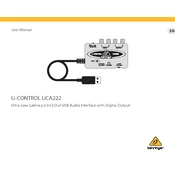
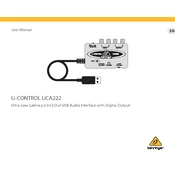
To connect the Behringer UCA222 to your computer, simply use the included USB cable to plug it into an available USB port on your computer. The device is class-compliant, so no additional drivers are needed for most operating systems.
The Behringer UCA222 is compatible with a wide range of audio software, including popular programs like Audacity, Ableton Live, and GarageBand. Be sure to select the UCA222 as your audio input/output device within your software settings.
Latency issues can often be resolved by adjusting the buffer size in your audio software settings. Try reducing the buffer size for lower latency, but be aware that this may increase CPU usage. Additionally, ensure your computer meets the software's system requirements.
First, ensure that the UCA222 is selected as the default playback device in your computer's audio settings. Check all connections, and verify that your speakers or headphones are properly connected to the output jacks. Test with different audio cables if necessary.
Yes, you can use the Behringer UCA222 with a smartphone by using an appropriate USB OTG (On-The-Go) adapter. Ensure that your smartphone supports USB audio devices and that you have the necessary adapter.
The Behringer UCA222 does not require a firmware update as it is a class-compliant device. It operates using standard USB audio drivers provided by the operating system.
Yes, the Behringer UCA222 can be used for live streaming. Ensure that your streaming software is configured to use the UCA222 as the audio input device. Adjust audio levels as needed to ensure a clear and balanced sound.
To maintain your Behringer UCA222, keep it in a dry, dust-free environment. Avoid exposing it to extreme temperatures or moisture. Clean the exterior with a soft, dry cloth and ensure cables are properly handled to prevent damage.
If your Behringer UCA222 is not recognized, try using a different USB port or cable. Restart your computer and ensure all system updates are installed. Check the device manager (Windows) or System Information (Mac) to see if the device appears.
To record both input channels separately, configure your audio software to record in stereo mode. This will allow you to capture each input channel on a separate track. Adjust pan settings in your software to isolate the channels if needed.