Behringer FX2000 User's Manual
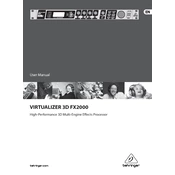
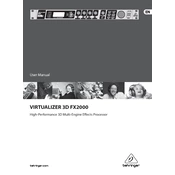
To connect the Behringer FX2000 to a mixing console, use 1/4 inch TRS cables to connect the FX SEND output of the console to the INPUT of the FX2000. Then, connect the OUTPUT of the FX2000 back to the FX RETURN or a line input on the console.
To avoid damage, ensure all volume levels on connected equipment are at their minimum settings before powering on the FX2000. Connect the unit to a stable power source and switch it on using the power button on the front panel.
To reset the FX2000 to factory settings, press and hold the "Store" button while powering on the unit. This will clear all user presets and restore the factory default settings.
Check all cable connections and ensure they are secure. Verify that the input and output levels are set correctly. Make sure the unit is powered on and that the correct input source is selected.
Ensure all cables are of high quality and properly shielded. Keep the FX2000 and cables away from potential sources of electromagnetic interference. Use balanced cables where possible and ensure the unit is properly grounded.
Yes, the FX2000 is designed for both studio and live performance applications. It offers a variety of effects that can enhance live sound, including reverb, delay, and modulation effects.
Refer to the user manual for specific error codes. Try resetting the unit by turning it off and on again. If the problem persists, contact Behringer customer support for assistance.
The FX2000 does not support firmware updates. Ensure you are using the unit within its operational specifications and consult the user manual for any troubleshooting steps.
Regularly clean the exterior with a dry cloth. Avoid using harsh chemicals or solvents. Periodically check and tighten any loose connectors or knobs. Store the unit in a dry, dust-free environment when not in use.
To save your settings, press the "Store" button, select a user preset location using the control knob, and press "Store" again to confirm. This will save your current settings to the selected preset location.