Behringer FEX800 User's Manual
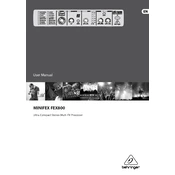
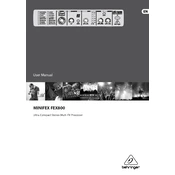
To connect the Behringer FEX800, use standard 1/4" TRS cables to connect the input and output jacks of the FEX800 to your mixer or audio interface. Ensure that the device is powered on and set to the appropriate input and output levels.
First, check all cable connections to ensure they are secure. Verify that the FEX800 is powered on and that the input and output levels are adequately set. Try resetting the device by turning it off and on again. If the issue persists, consult the manual for further troubleshooting steps.
To reset the FEX800 to factory settings, hold down the "Setup" button while powering on the unit. This will restore the original settings. Be aware that this will erase all custom settings.
Keep the FEX800 in a dry, dust-free environment. Regularly clean the exterior with a soft, dry cloth. Avoid exposing the unit to extreme temperatures and ensure proper ventilation during use to prevent overheating.
As of the latest information, the FEX800 does not support firmware updates. Check the Behringer website or contact their support for any updates regarding this feature.
Humming noises can be caused by ground loops or interference. Ensure all cables are properly shielded and try connecting the FEX800 to a different power outlet. Using balanced cables can also help eliminate hum.
Yes, the FEX800 is suitable for live performances. It offers a range of effects that can enhance live sound. Ensure you have adjusted the settings to suit the acoustics of the venue and perform a sound check before the event.
The FEX800 provides a variety of effects including reverb, delay, chorus, flanger, and pitch shifter among others. These can be tailored to fit different audio applications.
Use the effect selector knob on the front panel to browse and select different effects. The selected effect will be indicated on the display panel.
The FEX800 can be integrated into a DAW setup via an audio interface. Connect the FEX800 to your interface using the appropriate cables, and configure your DAW to include the effects processor in your signal chain.