Behringer EURODESK SX2442FX User's Manual
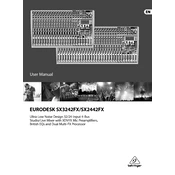
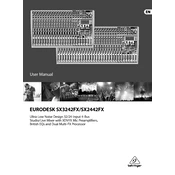
Connect microphones to the XLR inputs located on each channel strip. Ensure phantom power is enabled if using condenser microphones.
To reduce feedback, adjust the EQ settings, lower the volume of the affected channel, and reposition microphones and speakers to minimize sound loop.
Use the FX send knob on the desired channel to send audio to the effects processor. Then, adjust the FX return level to blend the effect with the original signal.
Regularly clean the mixer with a dry cloth, keep it free from dust, and ensure all connections are secure. Periodically check cables for wear and tear.
Use the AUX send knobs to create a separate mix for monitors. Adjust the AUX master level to control the overall volume of the monitor mix.
Check for clipping indicators and reduce gain if necessary. Ensure that cables are properly connected and not faulty. Adjust the EQ settings to avoid excessive boosting.
Yes, use the main outputs or the subgroup outputs connected to an audio interface, which then connects to your computer for recording.
Turn off the mixer, then press and hold the FX button while turning the mixer back on to reset the effects processor to its default settings.
Ensure that all connections are secure, the main mix fader is up, and that the speakers are powered and turned on. Verify that the correct output is selected.
Use the assign switches on each channel strip to route audio to the desired subgroup faders for combined control of multiple channels.