Behringer EURODESK SL2442FX-PRO User's Manual
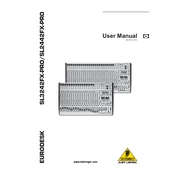
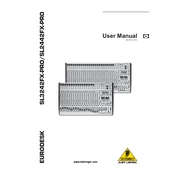
To set up your EURODESK SL2442FX-PRO, start by connecting your input sources such as microphones and instruments to the appropriate channels. Use balanced XLR or 1/4" cables for best results. Connect the main outputs to your PA system or powered speakers. Ensure all channel faders and the main mix fader are down before powering on the mixer and speakers. Gradually increase levels to avoid sudden feedback.
Utilize the AUX Send outputs to connect to your external effects processors. Return the processed signal back into the mixer using the stereo AUX Return inputs or a spare channel. Adjust the AUX Send levels on each channel to control the amount of signal sent to the effects processor.
To reduce feedback, position microphones away from speakers and avoid pointing microphones directly at them. Use the mixer’s EQ controls to cut frequencies that are prone to feedback. Additionally, keep the microphones' gain levels at optimal settings and consider using feedback suppression tools if necessary.
Regularly clean the mixer using a soft, dry cloth to remove dust. Check all connections and cables for wear and replace them if necessary. Store the mixer in a dry, dust-free environment. Periodically inspect the faders and knobs for smooth operation and clean them using compressed air if required.
First, check all input levels to ensure they are not set too high, which can cause clipping. Verify that the channel gain and EQ settings are not excessively boosted. Inspect all cables and connections for faults. If the problem persists, consider testing with different input sources to isolate the issue.
Yes, the EURODESK SL2442FX-PRO can be used for studio recording. Connect your instruments and microphones to the mixer, then route the main outputs or subgroup outputs to your audio interface connected to a computer with DAW software. Monitor the recordings using headphones or studio monitors connected to the mixer.
Ensure that the effects are enabled on the mixer and that the FX Send levels are adjusted appropriately. Verify that the FX Return level is turned up. Check if the effect you want is properly selected. If these steps don't resolve the issue, perform a mixer reset and re-test the effects.
To achieve a balanced stereo mix, ensure that all panning controls are set correctly, with vocals and lead instruments typically centered. Adjust the levels of each channel so that no single source overpowers the mix. Use EQ to create separation between instruments and apply effects judiciously to enhance the stereo image.
Subgroup outputs allow you to combine multiple input channels into a single output group. This is useful for managing related audio sources together, such as a drum kit, where you can control the overall level and effects of the group without adjusting each channel individually.
To connect the mixer to a computer, use an audio interface. Connect the main outputs or subgroup outputs of the mixer to the inputs of the audio interface using appropriate cables. Connect the interface to the computer via USB or FireWire, and configure your DAW to recognize the interface for recording.