Behringer DeepMind 6 User's Manual
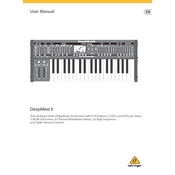
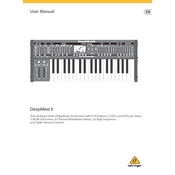
To update the firmware on your Behringer DeepMind 6, download the latest firmware from the Behringer website. Connect your synth to your computer via USB, open the firmware update application, and follow the on-screen instructions. Ensure the device remains powered on during the process.
First, ensure all cables are properly connected and the volume is turned up. Check if the unit is set to local off mode, which may disable sound. Verify that the patches are loaded correctly and try a factory reset if necessary.
To perform a factory reset, hold down the 'Write' button while powering on the synth. Continue holding the button until the display shows a confirmation message. This process will erase all user data, so back up your patches first.
Yes, you can use external MIDI controllers with the DeepMind 6. Connect the MIDI controller to the DeepMind's MIDI IN port and configure the MIDI settings in the synth to match your controller's channel.
To clean your DeepMind 6, use a soft, dry cloth to wipe the surfaces. Avoid using liquid cleaners. Regularly dust the unit and keep it in a dry, cool environment. Use a cover to protect it from dust when not in use.
Connect the DeepMind 6 to your computer using a USB cable. Install any necessary drivers from the Behringer website. Once connected, set your DAW to recognize the DeepMind as a MIDI device for seamless integration.
The DeepMind 6 allows for layering sounds through its polychain feature. You can connect multiple units to expand polyphony and layer different sounds across them. Use the MIDI settings to configure the polychain setup.
Check all MIDI cable connections and ensure the correct MIDI channels are set on both the DeepMind 6 and your external device. Verify that the MIDI settings in the DeepMind are configured to receive and transmit correctly.
Experiment with the modulation matrix to assign LFOs and envelopes to different parameters. Common settings include modulating filter cutoff, oscillator pitch, and effects parameters to create dynamic and evolving sounds.
To save a custom patch, press the 'Write' button, select a location, and confirm the save. To recall a patch, use the program selection buttons or the numeric keypad to navigate to the desired patch location.