Behringer BCF2000-WH User's Manual
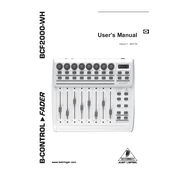
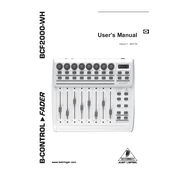
To connect the Behringer BCF2000-WH to your computer, use the supplied USB cable. Plug one end into the USB port on the BCF2000-WH and the other into a USB port on your computer. Ensure that the device is powered on.
The Behringer BCF2000-WH is compatible with a variety of DAWs (Digital Audio Workstations) such as Ableton Live, Cubase, Pro Tools, Logic Pro, and more. Ensure you have the latest drivers installed for optimal performance.
To reset the Behringer BCF2000-WH to factory settings, power off the unit. Then, while holding down the EDIT and STORE buttons, power the unit back on. Release the buttons once the display shows "rSt".
If the motorized faders are not responding, check the connection between the BCF2000-WH and your computer. Ensure that the correct MIDI settings are selected in your DAW. If the issue persists, try reinstalling the drivers or resetting the device to factory settings.
To update the firmware, download the latest firmware version from the Behringer website. Connect your device to the computer, then use the provided update utility to upload the firmware to the BCF2000-WH. Follow the on-screen instructions for a successful update.
Yes, the Behringer BCF2000-WH can be used as a standalone MIDI controller. It features multiple MIDI modes that allow it to control various hardware devices directly without a computer.
In Ableton Live, go to Preferences > MIDI Sync. Select the BCF2000-WH as the control surface and set the input/output to BCF2000. Ensure that Track and Remote are enabled for the MIDI ports in use.
Regularly clean the faders with a soft, dry cloth to remove dust. Avoid using liquids or harsh chemicals. Occasionally move the faders through their full range to ensure smooth operation and prevent dust buildup.
To assign MIDI controls, enter the EDIT mode by pressing the EDIT button. Use the rotary encoders to select the desired parameter. Once selected, press the EXIT button to save the assignment. Refer to the user manual for detailed instructions.
If the BCF2000-WH is not recognized, ensure it is properly connected and powered on. Check if the correct drivers are installed and up to date. Restart your DAW and computer if necessary. Ensure that the MIDI ports are correctly configured in your DAW settings.