Behringer BCD2000 User's Manual
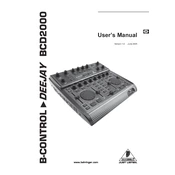
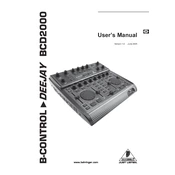
To set up the Behringer BCD2000, connect it to your computer via USB. Install the appropriate drivers from the Behringer website. Open your DJ software and select the BCD2000 as your input/output device in the audio settings. Configure the MIDI settings if necessary.
First, ensure that the USB cable is securely connected. Try using a different USB port or cable. Update or reinstall the BCD2000 drivers. Check your computer’s device manager for any hardware conflicts. Restart your computer and try again.
Reduce audio latency by adjusting the buffer size in your DJ software's audio settings. Ensure that your computer meets the software's system requirements. Close background applications that may be consuming resources. Consider using ASIO drivers for better performance.
Regularly clean the BCD2000 with a soft, dry cloth to remove dust and debris. Avoid using harsh chemicals. Periodically check cables and connections for wear and tear. Update firmware and drivers as needed to ensure optimal performance.
The BCD2000 is primarily designed for Windows OS. However, some users have reported success using third-party MIDI mapping software on Mac. Ensure compatibility with your DJ software and check online forums for specific configuration instructions.
To perform a factory reset, disconnect the BCD2000 from the power source. Press and hold the 'Scratch' and 'Cue' buttons while reconnecting the power. Release the buttons after the unit powers on, which should reset to default settings.
Check that all cables are properly connected. Ensure the volume levels are turned up both on the BCD2000 and in your DJ software. Verify that the BCD2000 is selected as the audio output device. Update drivers if necessary.
Open your DJ software and access the MIDI mapping settings. Select the BCD2000 from the list of devices. Assign controls by pressing a button or moving a slider on the BCD2000 and selecting the corresponding function in the software. Save your mapping configuration.
Common issues include driver conflicts, audio latency, and connectivity problems. Resolve these by ensuring drivers are up to date, adjusting buffer settings, and checking USB connections. Regular maintenance and software updates can prevent many problems.
Visit the Behringer website and download the latest firmware update for the BCD2000. Connect the device to your computer and run the firmware update utility, following the on-screen instructions. Ensure the device remains connected until the update is complete.