Aztech WL590E Easy Start Guide
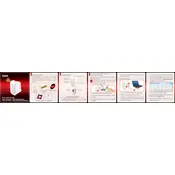
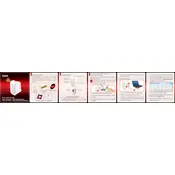
To set up the Aztech WL590E Repeater, plug it into a power outlet near your router. Connect to the repeater's Wi-Fi network from your device, open a web browser, and enter "http://aztech.setup" in the address bar. Follow the on-screen instructions to configure the repeater to extend your existing Wi-Fi network.
First, ensure that the repeater is within range of your router. Try restarting both the repeater and the router. If the issue persists, reset the repeater to its factory settings by pressing and holding the reset button for 10 seconds, then try the setup process again.
Access the repeater's web interface by connecting to its Wi-Fi network and entering "http://aztech.setup" in a web browser. Log in and navigate to the wireless settings to select a new Wi-Fi network for the repeater to extend.
Visit the Aztech website and download the latest firmware for the WL590E model. Access the repeater's web interface, navigate to the firmware update section, and follow the instructions to upload and install the new firmware file.
Yes, you can use multiple repeaters to extend your network. Ensure that each repeater is within range of the main router or another repeater to maintain a stable connection. Configure each repeater individually following the setup process.
The default IP address is usually "http://aztech.setup". The default username is "admin" and the password is also "admin". It is recommended to change the default password for security purposes after initial setup.
Place the repeater halfway between your router and the area where you need better coverage. Avoid physical obstructions and interference from electronic devices. Ensure that the repeater's antennas, if applicable, are properly oriented.
Repeating a Wi-Fi signal can sometimes reduce bandwidth. Ensure that the repeater is not too far from the router. Check for interference and try changing the Wi-Fi channel. Additionally, verify that no other devices are excessively using bandwidth.
Locate the reset button on the repeater. Using a paperclip, press and hold the reset button for about 10 seconds until the LED indicators flash, indicating that the repeater has been reset to factory settings.
The LED indicators show the status of power, connection, and signal strength. A solid power LED indicates the device is on. A blinking connection LED shows a connection attempt, and a solid signal strength LED indicates a strong connection. Refer to the user manual for a detailed explanation of each LED.