Aztech WL559E Easy Start Guide
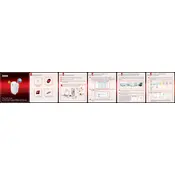
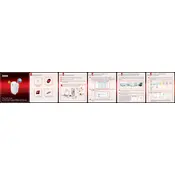
To set up your Aztech WL559E Repeater, plug it into a power outlet near your router, connect to its default Wi-Fi network, and access the configuration page via a web browser using the IP address provided in the manual. Follow the on-screen instructions to complete the setup.
Ensure that your repeater is within range of your Wi-Fi router. Check that the Wi-Fi password entered is correct. If issues persist, reset the repeater to factory settings and try configuring it again.
To reset your repeater, press and hold the reset button on the device for about 10 seconds until the LED indicators flash. This will restore the repeater to its default factory settings.
Yes, the Aztech WL559E Repeater is compatible with most standard Wi-Fi routers, supporting both 2.4GHz and 5GHz bands for extended coverage.
Visit the Aztech website to download the latest firmware update for your repeater. Access the repeater’s web interface, navigate to the firmware update section, and upload the new firmware file. Follow the prompts to complete the update.
The LED indicators provide status information: Power LED shows if the device is on, Wi-Fi LED indicates connection status, and Signal LED reflects the strength of the Wi-Fi signal from the router. Consult the manual for detailed LED descriptions.
Place the repeater halfway between your router and the area with weak Wi-Fi coverage. Ensure there are minimal obstructions, such as walls or electronic devices, between the repeater and the router.
Wi-Fi repeaters can reduce internet speed due to increased latency and signal interference. Ensure optimal placement of the repeater and consider using a dual-band setup to minimize speed reduction.
Access the repeater’s web interface and navigate to the security settings. Enable WPA2 encryption and set a strong, unique password to secure your Wi-Fi network.
Yes, you can connect multiple devices to the repeater. However, the performance may vary depending on the number of connected devices and the bandwidth of your main Wi-Fi network.