Aztech RaptorVue WIPC680QHD Easy Start Guide
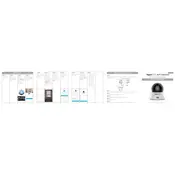
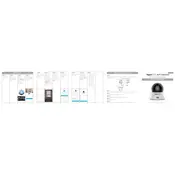
To set up the Aztech RaptorVue WIPC680QHD Camera, first download and install the RaptorVue app on your smartphone. Connect the camera to a power source, then follow the in-app instructions to connect the camera to your Wi-Fi network.
Ensure that your Wi-Fi network is 2.4GHz, as the camera does not support 5GHz networks. Check that the password entered is correct and the camera is within range of the router. Restart the camera and router, then try reconnecting.
To reset the camera, use a pin to press and hold the reset button located at the bottom of the camera for about 10 seconds until the LED indicator blinks red. This will restore factory settings.
To update the firmware, open the RaptorVue app and navigate to the camera settings. If a firmware update is available, you will see a prompt to download and install it. Follow the on-screen instructions to complete the update.
Ensure the camera lens is clean and unobstructed. In the RaptorVue app, set the video resolution to the highest setting available. Position the camera in a well-lit area for improved image quality.
Open the RaptorVue app, select your camera, and go to the motion detection settings. Enable motion detection and adjust the sensitivity level to your preference. Ensure that notifications are allowed for the app on your smartphone.
Check your internet connection for stability and speed. Reduce the number of devices connected to your network. Lower the video resolution in the app settings to improve the streaming performance.
Use the mounting bracket provided with the camera. Secure the bracket to the wall using screws and anchors appropriate for your wall type. Attach the camera to the bracket and adjust the angle for optimal coverage.
Yes, you can view the camera feed on a PC by accessing the RaptorVue website and logging in with your account credentials used in the app. Ensure the browser is compatible and up-to-date.
Ensure the infrared LEDs are not obstructed and the night vision mode is enabled in the app settings. Check for any reflective surfaces in the camera's view that could interfere with the infrared light.