Aztech RaptorVue WIPC480FHD Easy Start Guide
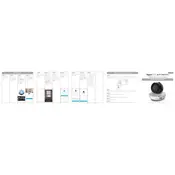
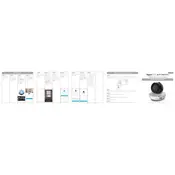
To set up the Aztech RaptorVue WIPC480FHD Camera, download the Aztech app from your app store. Connect the camera to a power source and follow the in-app instructions to connect it to your Wi-Fi network. Ensure your smartphone is connected to the same Wi-Fi network during setup.
If the camera is not connecting to Wi-Fi, ensure that your router is functioning properly and that you are using the correct Wi-Fi password. Reboot both the camera and the router, and try again. Ensure the camera is within range of the Wi-Fi signal.
To reset the camera, locate the reset button, usually found at the bottom or back of the device. Press and hold the button for about 10 seconds until the camera restarts and the indicator light blinks.
Ensure that the camera is powered on and connected to the network. Check the app for any firmware updates. If the problem persists, restart the camera and the app, and verify network connectivity.
Open the Aztech app and navigate to the camera settings. Look for the motion detection option and toggle it on. You can also adjust sensitivity settings to suit your surveillance needs.
Yes, you can access the camera feed remotely through the Aztech app, as long as your camera is connected to the internet. Ensure your mobile device has internet access to view the feed.
Check for firmware updates in the Aztech app under camera settings. If an update is available, follow the prompts to download and install it. Ensure the camera remains powered during the update process.
Verify that the SD card is properly inserted and has available storage. Check the camera settings to ensure recording is enabled and functioning correctly. Reformat the SD card if necessary.
Ensure the camera lens is clean and unobstructed. Adjust the video quality settings in the app to a higher resolution if bandwidth allows. Position the camera to optimize lighting and focus.
Check the user manual or the Aztech app for compatibility with smart home systems. Some models may support integration with platforms like Google Home or Amazon Alexa through specific skills or actions.