Aztech HL129EW Easy Start Guide
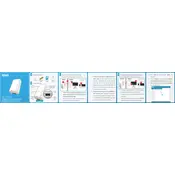
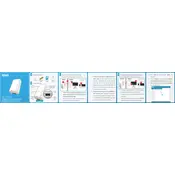
To set up your Aztech HL129EW HomePlug, first plug it into a power outlet near your router. Connect it to your router using an Ethernet cable. Then, plug the second HomePlug into a power outlet in the room where you need internet access. The devices should automatically pair, indicated by the Powerline LED turning solid.
Ensure both HomePlugs are connected to power outlets and the Powerline LED is solid. If not, press the pair button on each device for 2 seconds within two minutes of each other. If this doesn't work, try resetting the devices by holding the reset button for 10 seconds.
Yes, you can use multiple Aztech HL129EW HomePlugs in the same network. Simply plug in additional units and pair them using the pair button. Up to 8 devices can be connected in the same Powerline network.
To secure your HomePlug network, press the pair button on one device until the Powerline LED starts flashing, then do the same on the second device. This will encrypt the network with a unique key, preventing unauthorized access.
The Aztech HL129EW HomePlug can cover a range of up to 300 meters over electrical wiring, although the actual range may vary depending on the quality of the electrical wiring and interference from other devices.
To reset the HomePlug to factory settings, press and hold the reset button for about 10 seconds until the Powerline LED blinks. Release the button and the device will reboot with default settings.
The Aztech HL129EW HomePlug uses your home's electrical wiring to transmit data and should not interfere with other wireless devices. However, placing the device too close to other electronics may cause interference, so ensure some distance between them.
Check that both HomePlugs are plugged directly into wall outlets, not power strips or surge protectors. Ensure the Powerline LED is solid. If the issue persists, try a different outlet or check for interference from other devices.
To update the firmware, download the latest version from the Aztech website. Connect your HomePlug to a computer via Ethernet, then run the firmware update utility and follow the on-screen instructions.
Yes, you can assign a static IP to devices connected through the Aztech HL129EW HomePlug. Configure the static IP settings in the network settings of the connected device, ensuring it matches your network's IP range.