Aztech HL125G Easy Start Guide
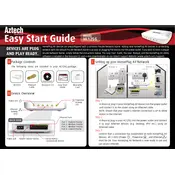
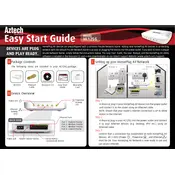
To connect the Aztech HL125G HomePlug to your network, plug one unit into a power outlet near your router and connect it to the router using an Ethernet cable. Plug the second unit into an outlet near the device you want to connect and use another Ethernet cable to connect it to that device.
Ensure that both HomePlug units are plugged directly into wall outlets, not power strips or surge protectors. Avoid placing them near large electrical appliances. You can also try resetting both units by pressing the reset button.
To reset the Aztech HL125G HomePlug to factory settings, press and hold the reset button for about 10 seconds until the LEDs blink. This will restore the default configuration.
Yes, you can add more Aztech HL125G HomePlugs to your network. Simply plug the new unit into a power outlet and press the pair button on both the new unit and an existing unit to establish a connection.
The maximum distance for optimal performance is up to 300 meters over the electrical wiring. However, the actual distance may vary depending on the quality and layout of your electrical wiring.
To secure your network, press the pair button on one device and then press it on the other device within 2 minutes. This will encrypt the network traffic between the devices.
Ensure that both units are on the same electrical circuit. Try resetting both units and then press the pair button on each unit within two minutes to pair them again.
The Aztech HL125G HomePlug follows the HomePlug AV standard, so it should be compatible with other devices that support this standard, but performance and features may vary.
Check the LEDs on the unit. The power LED should be solid, and the Ethernet and data LEDs should blink to indicate active connections. If any LED is off, refer to the troubleshooting steps in the manual.
Yes, the Aztech HL125G HomePlug provides a stable wired connection ideal for gaming, reducing latency compared to a wireless connection.