Alfa Romeo 4C Spider 2019 User Guide
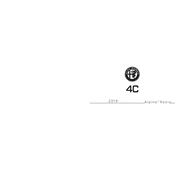
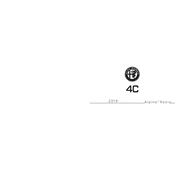
To connect your smartphone via Bluetooth, ensure Bluetooth is enabled on your device. On the infotainment system, navigate to the Bluetooth settings and select 'Pair New Device'. Follow the on-screen instructions to complete the pairing process.
If the infotainment system freezes, try performing a soft reset by turning the ignition off and on again. If the problem persists, consult the owner's manual for further troubleshooting steps or contact a certified Alfa Romeo technician.
Map updates can be performed by downloading the latest map data from the official Alfa Romeo website onto a USB drive. Insert the USB drive into the vehicle's USB port and follow the on-screen instructions to update the maps.
Yes, you can customize the home screen layout by accessing the settings menu, selecting 'Display', and then choosing 'Customize Home Screen'. From there, you can rearrange icons and widgets to your preference.
The infotainment system supports a variety of audio formats including MP3, WMA, and AAC. Ensure your media files are in one of these formats for compatibility.
To perform a factory reset, navigate to the settings menu, select 'System', and choose 'Factory Reset'. Confirm your selection to restore the system to its original settings. Note that this will erase all stored data and preferences.
If the voice command feature isn't working, ensure the microphone is not obstructed and is functioning. Check the system settings to verify the voice recognition feature is enabled. If issues persist, consult the owner's manual or a qualified technician.
To enhance sound quality, adjust the equalizer settings in the audio menu. You can modify bass, treble, balance, and fade settings to suit your preferences. Additionally, ensure the audio files are of high quality.
The Bluetooth system can store pairing information for up to five devices. However, only one device can be actively connected at a time for audio streaming or calls.
Access the vehicle's diagnostic information by navigating to the 'Vehicle Info' or 'Diagnostic' section within the infotainment menu. This will provide details on system status, alerts, and maintenance reminders.